Did you know your smartphone has dozens of hidden features designed to make your life easier?
If you’ve ever felt frustrated trying to read tiny text or accidentally deleted important photos of your grandchildren, you’re not alone—but here’s the surprising part.
Most of these problems can be solved with simple hacks that nobody bothers to show you. In fact, many younger people don’t even know about these features themselves!
Have you ever wondered why tech seems unnecessarily complicated?
The truth is, it’s not you—it’s the manufacturers who hide these helpful features deep in settings menus instead of making them obvious.
❓ Can you guess which smartphone setting most older adults wish they’d discovered years earlier?
(Keep scrolling to find out! ?)
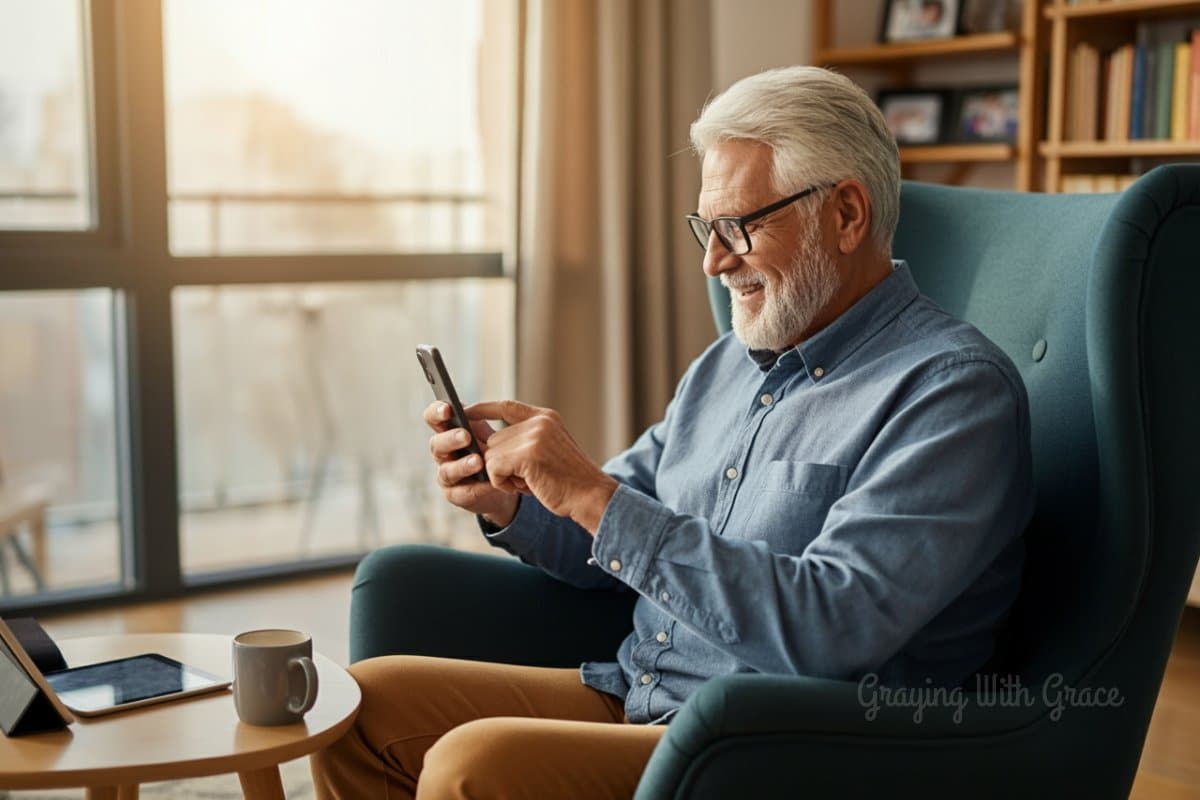
Smartphone Accessibility Hacks That Will Change Everything
So what’s that game-changing setting everyone wishes they’d found sooner? It’s the built-in magnifier function. That’s right—your phone has a magnifying glass that can help you read menus, medicine labels, or anything with small print.
On iPhone: Go to Settings > Accessibility > Magnifier, then turn it on. Now you can triple-click your side button to activate it anytime.
On Android: Open your Camera app, go to More > Magnifier. Some phones also let you add this to your quick settings panel.
But that’s just the beginning. Here are 5 more accessibility features that can transform how you use your smartphone:
- Voice-to-Text Messaging – Tired of typing? Tap the microphone icon on your keyboard to dictate messages instead. It’s faster and more accurate than you might think!
- Larger Text Size – Go to Settings > Display & Brightness > Text Size (iPhone) or Settings > Accessibility > Font Size (Android) to make everything easier to read.
- Custom Vibrations for Important Contacts – Assign unique vibration patterns to family members so you’ll know who’s calling without looking at your phone.
- Medical ID Setup – Store essential medical information that emergency responders can access even when your phone is locked.
- Screen Magnification – Double-tap with three fingers (iPhone) or use the accessibility shortcut (Android) to temporarily enlarge any screen.

Video Calling Secrets for Perfect Family Connections
Remember when keeping in touch meant expensive long-distance calls? Now we can video chat with family across the world for free—but poor lighting and awkward angles can make these calls frustrating.
Here’s a simple hack that will make your video calls look 100% better: Position your light source in front of your face, not behind you. When the light is behind you, your face appears dark and shadowed.
You might just find yourself saying, “I can finally see everyone clearly without having to squint at the screen!”
Want to take your video calls to the next level? Try these expert tips:
- Create One-Touch Contacts – Add favorite family members to your home screen for instant calls without searching.
- Use Earbuds or Headphones – This dramatically improves audio quality on both ends of the call.
- Set Up Auto-Answer – Allow trusted contacts to automatically connect with you (great for checking in with adult children).
- Schedule Recurring Calls – Use your calendar app to set reminders for regular family catch-ups.
Love staying connected with family? You’ll find even more helpful tech tips in our weekly newsletter. Join thousands of tech-savvy older adults who are mastering technology at their own pace!
The Social Media Shortcuts Nobody Shows You
If you use Facebook or other social media platforms to keep up with family photos and updates, you know how easy it is to get lost in the endless feed of posts. Here’s how to cut through the noise:
The most overlooked Facebook feature? The ability to prioritize whose posts you see first. This means you’ll never miss updates from your children or grandchildren again.
Here’s how to do it:
- Go to a family member’s profile
- Click the “Following” button
- Select “See First”
Now their posts will always appear at the top of your feed!
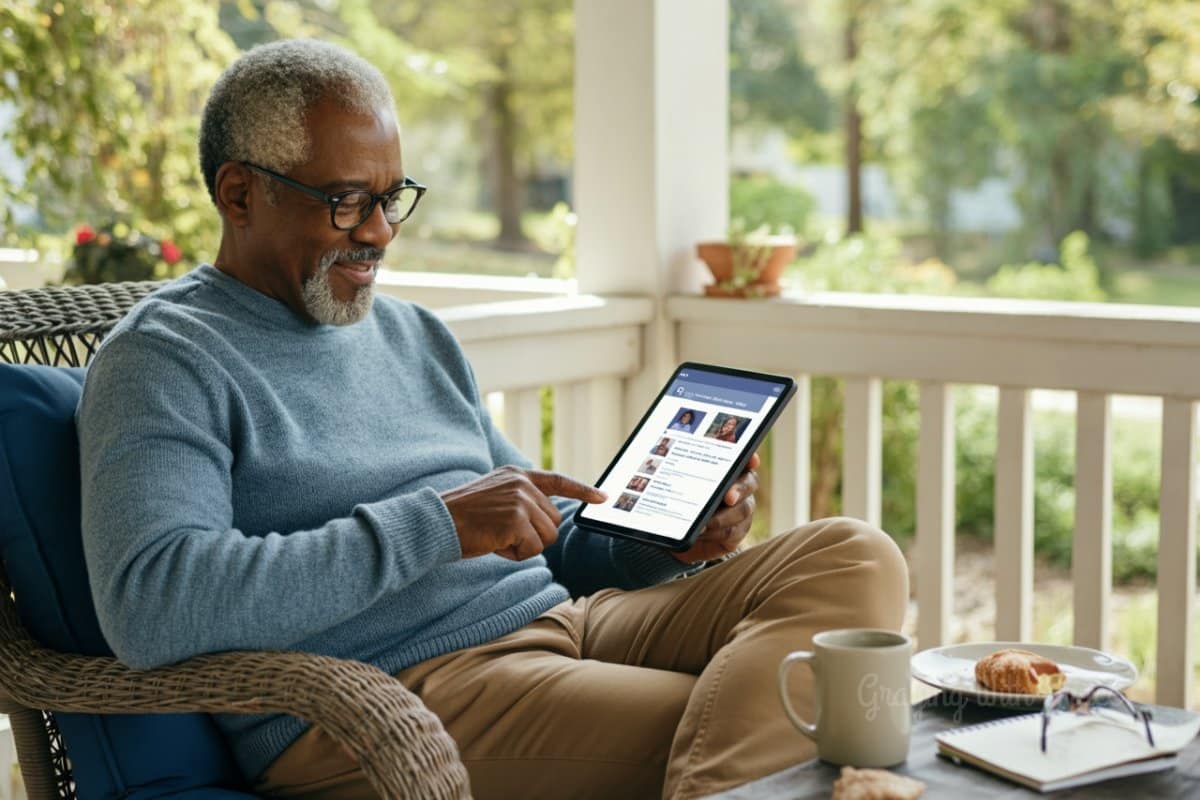
More social media hacks that will save you time:
- Create Bookmarks – Save important pages and groups so you can find them instantly.
- Use Reader Mode – Strip away distracting ads and sidebars when reading articles.
- Limit Notifications – Customize which alerts you receive to avoid constant interruptions.
- Privacy Checkup – Control exactly who sees your posts and personal information.
Never Lose Another Precious Photo
Have you ever taken a wonderful photo of your grandchildren only to spend 10 minutes searching for it later? There’s a better way!
The digital photo hack that will save you hours: Use your phone’s search function to find photos by typing what’s in them. Yes, really! Modern smartphones can identify photos containing “beach,” “dog,” “birthday,” or even specific people.
On iPhone: Open Photos and type a description in the search bar at the top. On Android: Open Google Photos and use the search bar.
Make the most of your precious memories with these photo tips:
- Access Camera From Lock Screen – Swipe right (iPhone) or double-press the power button (many Android phones) to open the camera instantly without unlocking.
- Create Photo Albums – Organize photos by event, person, or year for easy finding.
- Set Up Automatic Backup – Never lose photos again by enabling cloud backups.
- Basic Photo Editing – Crop, adjust brightness, or remove red-eye without additional apps.

Start Using These Hacks Today
Now that you know these game-changing tech shortcuts, which one will you try first? Many of our readers find that starting with the magnifier function or text size adjustment makes the biggest immediate difference.
Remember, mastering technology isn’t about age—it’s about knowing the right shortcuts. And now you have insider knowledge that even many younger people don’t know!
Have you tried any of these tech hacks? Which one was most helpful? Share your experience in the comments below!
Want to stay up-to-date with more helpful tech tips for your digital life? Sign up for our free weekly newsletter where we share even more ways to make technology work for you, not against you.


![Elderly woman high contrast controls microwave[1]](https://www.grayingwithgrace.com/wp-content/uploads/2025/12/elderly_woman_high_contrast_controls_microwave1-e1765217272116-450x300.jpg)
![Older black couple transcribing home office[1]](https://www.grayingwithgrace.com/wp-content/uploads/2025/11/older_black_couple_transcribing_home_office1-e1763400682707-450x300.jpg)
![Senior woman setting boundaries holiday table[1]](https://www.grayingwithgrace.com/wp-content/uploads/2025/11/senior_woman_setting_boundaries_holiday_table1-e1762888071788-450x300.jpg)
![Caregiver demo bedside fall mat[1]](https://www.grayingwithgrace.com/wp-content/uploads/2025/07/caregiver_demo_bedside_fall_mat1-e1752698516109-450x300.jpg)
![Older woman cane colorful plate divider[1]](https://www.grayingwithgrace.com/wp-content/uploads/2025/07/older_woman_cane_colorful_plate_divider1-e1752686358595-450x300.jpg)


![Older group laughing patio umbrella[1]](https://www.grayingwithgrace.com/wp-content/uploads/2025/06/older_group_laughing_patio_umbrella1-1-e1748518505822-450x300.jpg)



